Join Our Giveaway!
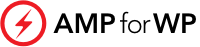
In the ever-evolving world of website design and user experience, the ability to quickly and effectively filter content is not just a luxury—it’s a necessity. This is where WP Grid Builder steps in as a game-changer for WordPress websites. Known for its robust functionality and flexibility, WP Grid Builder has become a preferred tool for many web developers and site owners. But what really sets it apart are its facets—a powerful feature that elevates the search and filtering capabilities of your site to new heights.
Imagine a visitor landing on your website, looking for something specific. Without an intuitive and efficient filtering system, they might get lost in a sea of content, leading to frustration and, ultimately, a lost opportunity for engagement. This is where WP Grid Builder facets shine. They allow users to drill down into your content, using various criteria, to find exactly what they’re looking for with ease and precision.
But what exactly are these facets? How do they work? And, more importantly, how can you implement them on your own WordPress site to enhance user experience and engagement? In this blog post, we’ll dive into the world of WP Grid Builder facets, exploring their functionality, versatility, and the numerous benefits they bring to your website. Whether you’re a seasoned web developer or a WordPress novice, understanding and utilizing these facets can significantly transform how visitors interact with your site, making their journey smoother and more enjoyable.
So, let’s embark on this journey to unlock the full potential of your website with WP Grid Builder facets. By the end of this post, you’ll have a thorough understanding of how to leverage this powerful tool to create a more dynamic, user-friendly, and efficient website.
At its core, WP Grid Builder is a versatile WordPress plugin designed to create advanced grid layouts. But the true power of this tool lies in its facet system. Facets in WP Grid Builder are essentially interactive search and filter elements that can be added to your website, enabling users to refine and sort through your content based on various criteria. They are not just simple search bars or dropdown menus; facets are dynamic, customizable, and highly interactive components that enhance the user experience dramatically.
Facets are to WP Grid Builder what precision tools are to a craftsman. They allow users to narrow down their search in a highly targeted and user-friendly manner. For instance, if you run an online store, facets can enable customers to filter products by categories like size, color, price range, or brand. For a blog, visitors can sort posts by topic, publication date, or author. This level of detailed filtering is what makes facets an invaluable feature for any content-rich WordPress site.
WP Grid Builder offers a variety of facet types to suit different kinds of content and user preferences. Some of the common types include:
Each facet type can be customized to match the style and needs of your website, ensuring a seamless integration with your existing design and content structure.
One of the standout features of WP Grid Builder facets is their high level of customization. You can tailor each facet to behave and appear exactly as you want it to. This includes setting specific conditions for filtering, customizing the look and feel of each facet to match your site’s design, and even creating complex facet combinations for advanced filtering scenarios.
In the next section, we’ll delve into how to set up these powerful facets on your website, guiding you through the process of installing WP Grid Builder, creating your first facet, and integrating it with your content for an enhanced user experience. Stay tuned!
Implementing WP Grid Builder facets on your WordPress site is a straightforward process, but it requires attention to detail to ensure that they work seamlessly with your content and layout. Here’s a step-by-step guide on how to get started:
Before you can start using facets, you need to have WP Grid Builder installed and activated on your WordPress site. Here’s how you do it:
Once WP Grid Builder is installed, you can start creating facets:
After creating your facets, the next step is to integrate them with your content grids:
By following these steps, you can set up WP Grid Builder facets on your website, enhancing the user experience by providing a powerful, flexible, and intuitive filtering system. In the next part of our guide, we will discuss best practices for using facets to ensure they are as effective and user-friendly as possible.
Implementing facets in WP Grid Builder is just the first step. To truly enhance your website’s usability and visitor engagement, it’s important to follow some best practices. These guidelines will help you design user-friendly facet interfaces and organize them for optimal user experience.
By following these best practices, you can create a more engaging and efficient experience for your website visitors. Facets, when used effectively, not only improve the navigability of your site but also enhance content discoverability, leading to increased user satisfaction and longer site visits.
In the upcoming section, we’ll explore real-life case studies to demonstrate the effective use of WP Grid Builder facets and their impact on user engagement and site navigation. Stay tuned for practical insights and inspiration!
To understand the real-world impact of WP Grid Builder facets, it’s beneficial to look at practical examples. These case studies showcase how different websites have successfully implemented facets to enhance user experience, navigation, and engagement.
Background: A mid-sized online retailer specializing in outdoor gear faced challenges in helping customers quickly find the products they needed from a vast inventory.
Implementation:
Outcome:
Background: A real estate listing website struggled to provide users with a seamless way to find properties that met their specific criteria.
Implementation:
Outcome:
Background: A popular food blog with a wide range of recipes wanted to provide a more user-friendly way for readers to find recipes based on specific criteria.
Implementation:
Outcome:
These case studies demonstrate that regardless of the industry, WP Grid Builder facets can be a powerful tool in enhancing website functionality and user experience. By providing a more targeted and efficient way to navigate content, facets can lead to improved user satisfaction, higher engagement, and potentially increased revenue or conversions.
In the next section, we will discuss troubleshooting common issues when setting up and using WP Grid Builder facets, to ensure a smooth experience for both website owners and users.
While WP Grid Builder facets are designed to be user-friendly and efficient, like any technology, they can sometimes present challenges. Here’s a guide to troubleshooting some common issues you might encounter when setting up and using facets on your WordPress site.
Problem: Sometimes, after setting up facets, you might find they are not displaying as expected on your website.
Solutions:
Problem: Facets are visible but not filtering the content as intended.
Solutions:
Problem: The website becomes slow or unresponsive after adding facets.
Solutions:
Problem: Facets are not displaying or functioning properly on mobile devices.
Solutions:
Problem: The facets do not match the website’s design and style.
Solutions:
Remember, most issues with WP Grid Builder facets can be resolved with a little troubleshooting and patience. Always keep your plugins and themes updated, regularly backup your website, and don’t hesitate to reach out to the plugin’s support community for help.
In the conclusion of our guide, we will summarize the benefits of using WP Grid Builder facets and encourage you to experiment with this powerful feature on your website. Stay tuned for the final insights!
The integration of WP Grid Builder facets into your WordPress site can revolutionize the way users interact with your content. By offering advanced and customizable filtering options, facets enhance user experience, making your site more navigable, engaging, and user-friendly. Whether you run an online store, manage a blog, or operate a portfolio site, facets can cater to a wide array of content types and user needs.
As you embark on using WP Grid Builder facets, don’t hesitate to experiment. Test different types of facets, play around with their placement, and continually seek feedback from your users. The beauty of WP Grid Builder is its flexibility and adaptability to different content types and user preferences.
Stay updated with the latest features and updates from WP Grid Builder. The WordPress community is vibrant and ever-evolving, with new plugins, tools, and best practices emerging regularly. Join forums, follow blogs, and participate in webinars to keep your knowledge fresh and applicable.
Now that you’re equipped with the knowledge of what WP Grid Builder facets are, how to set them up, and the best practices for using them, it’s time to put this knowledge into action. Implement facets on your website, observe the changes in user interaction and engagement, and continue to refine and enhance your approach.
WP Grid Builder facets are more than just a tool; they’re a gateway to creating a more dynamic, accessible, and enjoyable web experience. Embrace these capabilities, and watch your website transform into a more user-centric, efficient, and engaging platform.
Happy building, and may your website thrive with the power of WP Grid Builder facets!