Join Our Giveaway!
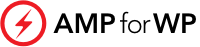
Optimizing images is a cornerstone of building a fast, user-friendly, and SEO-optimized WordPress website. Images often account for the majority of a page’s download size, so proper optimization can dramatically improve loading times, enhance user experience, reduce bounce rates, and boost search engine rankings. This article explores the most effective WordPress image optimization techniques, covering everything from pre-upload best practices to advanced plugin solutions and SEO strategies.
Why Image Optimization Matters
Compress Images:
Before uploading, use tools like TinyPNG, ImageOptim, or Caesium to compress images. This reduces file size while maintaining visual quality, easing the load on your server from the outset.
Choose the Right Format:
Resize Images to Fit Display Needs:
Upload images at the maximum size they’ll be displayed. For example, if your content area is 1200px wide, don’t upload a 4000px-wide image. This practice saves storage and improves load times.
Plugins automate much of the optimization process, handling compression, resizing, lazy loading, and even format conversion. Here are some of the top options:
| Plugin | Key Features | Best For |
|---|---|---|
| Smush | Bulk optimization, lazy loading, cloud processing, 5MB/image free limit, WebP support | Beginners, general users |
| EWWW | Unlimited optimization, advanced settings, WebP conversion, lazy loading, metadata removal | Large sites, advanced users |
| Optimole | CDN-powered, machine learning compression, real-time optimization, lazy loading | Sites with global audiences |
| ShortPixel | Multiple compression types, WebP/AVIF conversion, bulk/batch optimization | Advanced users, WooCommerce compatibility |
| TinyPNG | Smart compression, metadata preservation, bulk optimization | Users needing simple, effective workflow |
Each plugin offers unique advantages. For example, Optimole uses a CDN to deliver images quickly to users worldwide, while EWWW provides detailed control and unlimited optimization for large libraries.
Lazy loading delays the loading of images until they are about to enter the viewport, reducing initial page load times and conserving bandwidth. WordPress has built-in lazy loading since version 5.5, but plugins like WP Rocket or Optimole offer advanced customization, including lazy loading for background images and videos.
Benefits of Lazy Loading:
A Content Delivery Network (CDN) distributes your images across global servers, ensuring users download images from the nearest location. This reduces latency and speeds up image delivery, especially for international visitors.
Popular CDN services for WordPress include:
Responsive images adapt to different screen sizes, ensuring users on mobile, tablet, or desktop see the best version for their device. WordPress automatically adds the srcset attribute to images, which helps serve appropriately sized images based on the visitor’s screen resolution.
Convert Images to WebP:
WebP offers superior compression and quality compared to older formats. Many plugins (Smush, EWWW, Optimole) support automatic WebP conversion, and WordPress natively supports WebP since version 5.8.
Remove Unnecessary Metadata:
Stripping EXIF data (camera info, GPS, etc.) further reduces file size. Most optimization plugins offer this as an option.
Bulk Optimize Existing Images:
Plugins like EWWW, Smush, and ShortPixel can scan your media library and optimize all existing images in one go, saving considerable time for established sites.
Regularly Audit and Clean Up Media Library:
Remove unused or duplicate images to save disk space and keep your site organized.
Optimizing images for SEO involves more than just file size:
blue-running-shoes.jpg instead of IMG1234.jpg).Effective image optimization in WordPress is a blend of smart pre-upload practices, leveraging powerful plugins, and following SEO best practices. By compressing and resizing images, choosing the right formats, using lazy loading and CDNs, and optimizing for SEO, you can dramatically improve your site’s speed, search rankings, and user experience. Regularly reviewing and updating your optimization strategy ensures your WordPress site remains fast, efficient, and competitive in 2025 and beyond.