Join Our Giveaway!
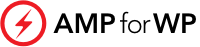
Creating a WordPress site can be daunting without the right tools. That’s where a WordPress Bootstrap starter theme comes in handy. It allows you to design and launch responsive, mobile-friendly websites faster by combining the power of Bootstrap’s CSS framework with WordPress’s flexibility. Whether you’re a beginner or a seasoned developer, these starter themes provide a versatile foundation to bring your web projects to life.

Themes like Bootscore and picostrap offer a blend of Bootstrap and SASS, giving you advanced customization options straight out of the box. They’re optimized for performance and come with numerous templates and features to ensure your site stands out. Plus, integrating popular plugins like WooCommerce and Elementor becomes a breeze, enabling you to enhance your site’s functionality without hassle.
The real advantage lies in the ease of use and the professional results you can achieve with minimal effort. When you utilize a WordPress Bootstrap starter theme, you unlock the potential to create modern, high-quality websites swiftly and efficiently.
A WordPress Bootstrap starter theme combines the power of Bootstrap’s responsive design with the flexibility of WordPress. This makes it easy to create modern, mobile-friendly websites.
A WordPress Bootstrap starter theme allows you to build responsive sites effortlessly. Bootstrap offers pre-designed HTML, CSS, and JavaScript components to build a mobile-first website. Since WordPress themes define the appearance and behavior of your site, using a Bootstrap starter theme integrates both systems, offering you a robust framework for designing your site.
Bootstrap 5, the latest version, includes improved grid systems, new utilities, and better responsiveness. These features work seamlessly with WordPress, helping you deliver a polished product. The starter theme typically uses GPL licensing, ensuring it’s free and open for customization.
Start by downloading the Bootstrap starter theme. Upload the theme files to your WordPress installation using an FTP client like FileZilla or through the WordPress dashboard. Navigate to Appearance > Themes and activate the starter theme.
To customize it, you might need to tweak the CSS, HTML, or PHP files. Using a child theme is a good way to make changes while preserving the original theme for updates. Install a SCSS compiler for more efficient CSS customization. This setup provides you with tools to tailor the design and functionality of your theme to your needs.
Once installed, you can leverage Bootstrap’s components within your theme. Modify theme files to include Bootstrap classes and components. This will allow you to use Bootstrap’s grid system for layout, buttons, typography, and more.
Add Bootstrap’s CSS and JS files to your theme’s functions.php file by enqueuing them. For example:
wp_enqueue_style('bootstrap-css', 'https://stackpath.bootstrapcdn.com/bootstrap/5.0.0/css/bootstrap.min.css');
wp_enqueue_script('bootstrap-js', 'https://stackpath.bootstrapcdn.com/bootstrap/5.0.0/js/bootstrap.min.js', array('jquery'), null, true);
This ensures all Bootstrap functionalities are available. Customize colors, typography, and other design aspects by editing Bootstrap’s SCSS variables. Ensure your site remains responsive by regularly testing across different devices and screen sizes.
Using Bootstrap in WordPress simplifies the process of building responsive and elegant websites, providing extensive support and a comprehensive set of design options.

Enhancing and customizing your WordPress Bootstrap starter theme involves leveraging various tools and techniques. It includes customizing theme features, diving into advanced development practices, and focusing on performance optimization.
Using Bootstrap with your WordPress theme provides a solid foundation for customization. You can easily tweak various elements using the Customizer settings like Font Sizes, Colors, and Layouts. Utilize Gutenberg for block-based customization or Elementor for drag-and-drop page building.
Add Plugins like Contact Form 7 for forms and WooCommerce for eCommerce functionalities. Custom CSS or SCSS files can be edited to match your site’s branding. Integrate Font Awesome for icons and Google Fonts for typography. Customize your Navbar, Topbar, or Sidebar to enhance the user interface.
For more advanced development, create a Child Theme. This allows you to modify your theme without losing changes after updates. Use PHP templates to define the structure of your pages. Integrate a build process with tools like Gulp or Node to streamline development.
Opt for SASS or SCSS for better CSS management. Leverage JavaScript or jQuery to add interactive elements. Employ modern frameworks like Vue.js or React for dynamic content. Utilize GitHub for version control and collaboration.
Optimizing performance ensures your theme loads fast and runs smoothly. Implement a CDN to speed up asset delivery. Minify CSS, JS, and HTML files to reduce load times. Utilize image optimization plugins and rely on lazy-loading for images.
Ensure your theme is mobile-first and responsive to provide a good experience across devices. Optimize your WordPress database and limit the use of heavy plugins to keep your site lightweight. Enable caching solutions and ensure your theme is secure by adhering to best practices.
By focusing on these areas, you can significantly enhance and customize your WordPress Bootstrap theme to create a high-quality, performant site tailored to your needs.
Bootstrap starter themes for WordPress combine the power of Bootstrap with the flexibility of WordPress, allowing you to create responsive, user-friendly websites. Below are some common questions related to downloading, installing, and using these themes.
You can find Bootstrap starter themes in the WordPress theme repository. Search for “Bootstrap starter theme” to see available options. Download and install the theme directly through your WordPress dashboard or from the theme’s website.
Yes, there are several themes compatible with Bootstrap 5. Themes like Shapely and others are updated to work seamlessly with the latest version of Bootstrap. These themes offer modern features and full responsiveness.
GitHub is an excellent resource for finding open-source Bootstrap starter themes. Search for “Bootstrap WordPress theme” on GitHub to explore repositories shared by developers. You can download the theme files and follow the setup instructions provided in the repository.
Absolutely! Many free Bootstrap themes integrate perfectly with WordPress. Options available in the WordPress repository include Shapely, which is fully responsive and offers various customization options. You can also find additional free themes through third-party websites.
wp-content/themes, create a new folder for your theme.index.php, style.css, and other template files to work with WordPress functions.WordPress themes are complete designs you can install and activate on your site, while starter templates are basic, customizable frameworks intended for developers to build upon. Starter templates often require more configuration and customization work.