Join Our Giveaway!
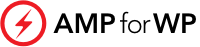
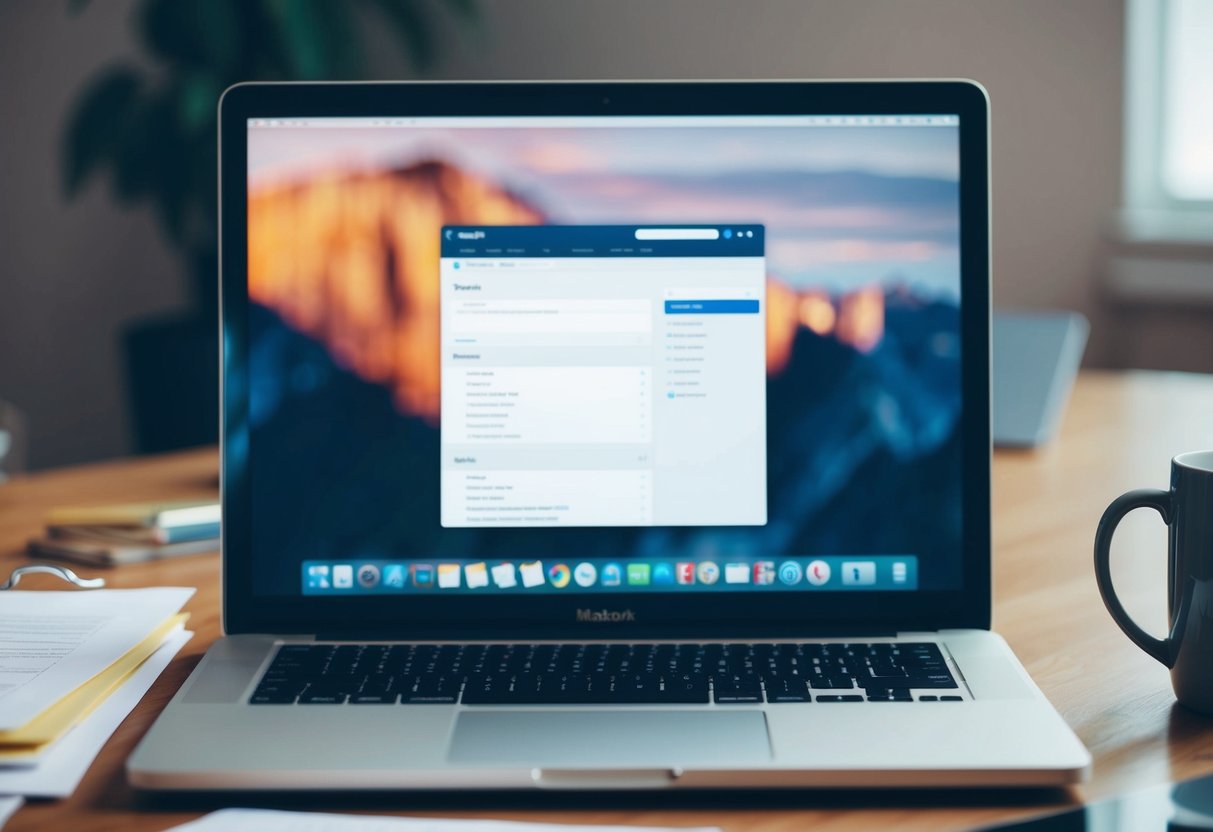
Creating a website on a Mac can seem like a daunting task, especially if you’re new to web design or server management. Fortunately, Macs come with tools that make this process more accessible. With Apache, which is already installed by default, you can set up a local web server on your Mac. This lets you develop and test your site before making it live.
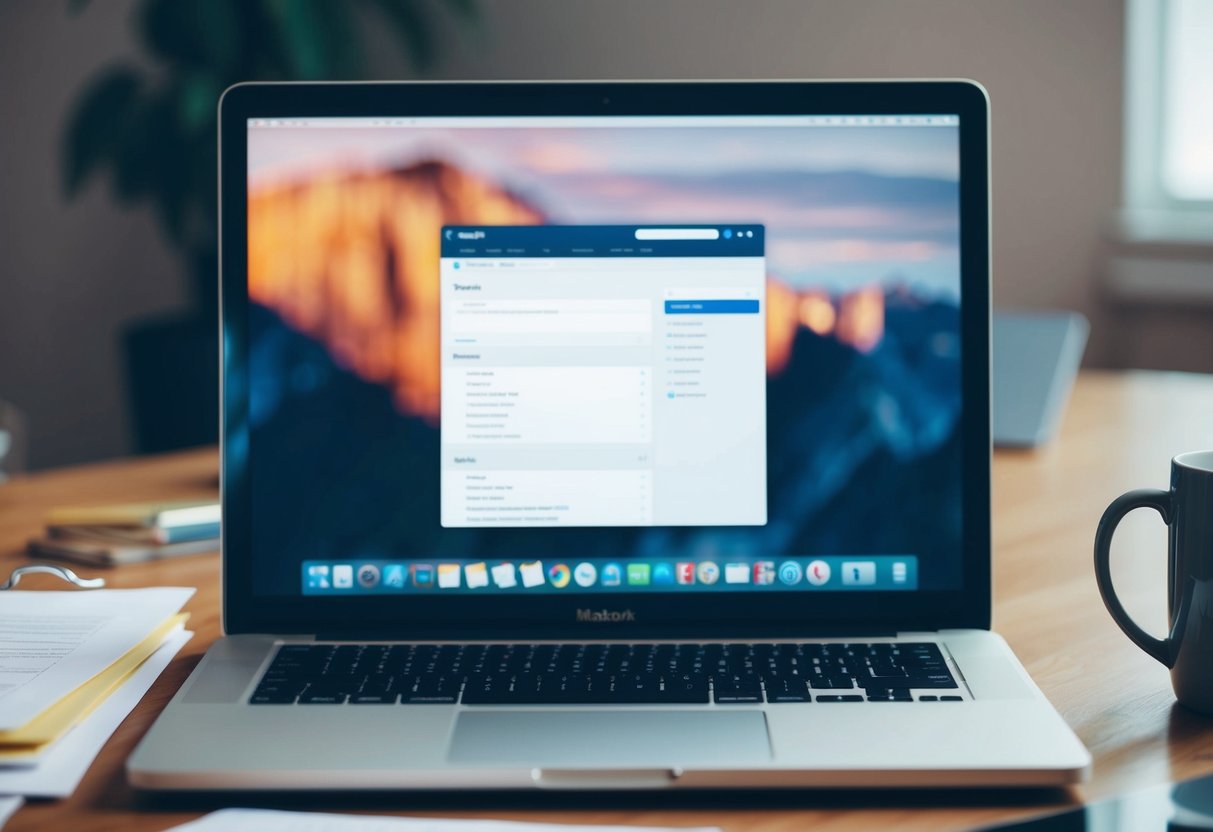
If you are planning to share your website with the world, renting space on a server is the most straightforward way to get started. Many hosting services offer benefits like webmail and data backup to support your site. Selecting the right platform will help you manage your site efficiently and enhance its functionality.
Choosing the right website builder can simplify the initial setup phase. Many builders provide easy-to-use templates that suit different needs and skill levels. Once your site is ready, focus on effective website design and promotion strategies to engage your audience and boost traffic.
When hosting a website on a Mac, it’s important to grasp key concepts. This includes what web hosting entails, how Mac compatibility affects hosting, and the essentials of domain names. Understanding these elements helps ensure a smoother process.
Web hosting is a service that allows you to make your website accessible on the internet. When you create a site, it’s composed of various files that need a home. A hosting provider gives you space on their servers so users can see your site when they type in your domain name.
There are various types of hosting services. Shared hosting is common and cost-effective. It involves many sites using the same server, which reduces costs but can slow down performance. Dedicated hosting offers better performance by providing a server just for your site. Cloud hosting offers flexibility, as resources can be easily scaled to meet demand.
Hosting a website on a Mac can be simple if you’re familiar with Mac’s operating system. Macs can run server software like MAMP, which stands for Mac, Apache, MySQL, and PHP. This software enables you to host websites directly from your Mac.
Using a Mac for hosting is beneficial due to its Unix-based system, which is similar to Linux. This similarity can make it easier to manage your site if you have experience with Linux servers. Familiarity with Unix commands can enhance your ability to manage the hosting process smoothly.
A domain name is your website’s address on the internet, like www.example.com. It’s what users type into the browser to visit your site. Before launching your site, you need to register a domain name. Registration is done through a domain registrar, and the process typically involves choosing a name that aligns with your brand and is easy for users to remember.
The domain name system links domain names to specific IP addresses, guiding users to the correct web server hosting your site. It’s essential to select a reliable hosting service that can efficiently manage these connections, ensuring that users can consistently access your site.
When it comes to hosting a website on your Mac, you have two primary considerations: selecting from various web hosting services or opting for website builders optimized for Mac users. Each option presents unique features and benefits that can cater to different needs and preferences.
Choosing the right web hosting service is crucial for performance and reliability. Hostinger is a popular choice due to its affordable pricing and user-friendly interface. It offers fast load times and a range of hosting plans, making it suitable for beginners and advanced users alike. Look for hosting providers that offer robust security features, customer support, and reliability to ensure your site runs smoothly.
When selecting a web host, consider storage space and bandwidth as these factors affect your website’s performance. Check if the hosting platform supports macOS applications and development tools. Reliable uptime and fast server speeds are also essential for maintaining a stable online presence.
For those who prefer a more integrated approach, several website builders cater specifically to Mac users. Rapidweaver is a standout choice, offering a Mac-friendly interface and customizable templates. It allows you to create visually appealing and responsive websites without requiring extensive coding knowledge.
The best website builders for Mac not only simplify the design process but also offer features like drag-and-drop functionality, SEO tools, and efficient customer support. Explore options like the Hostinger Website Builder, which combines hosting and building tools, ensuring seamless website creation directly from your Mac. Look for platforms that support various themes, making your design process intuitive and tailored to your preferences.
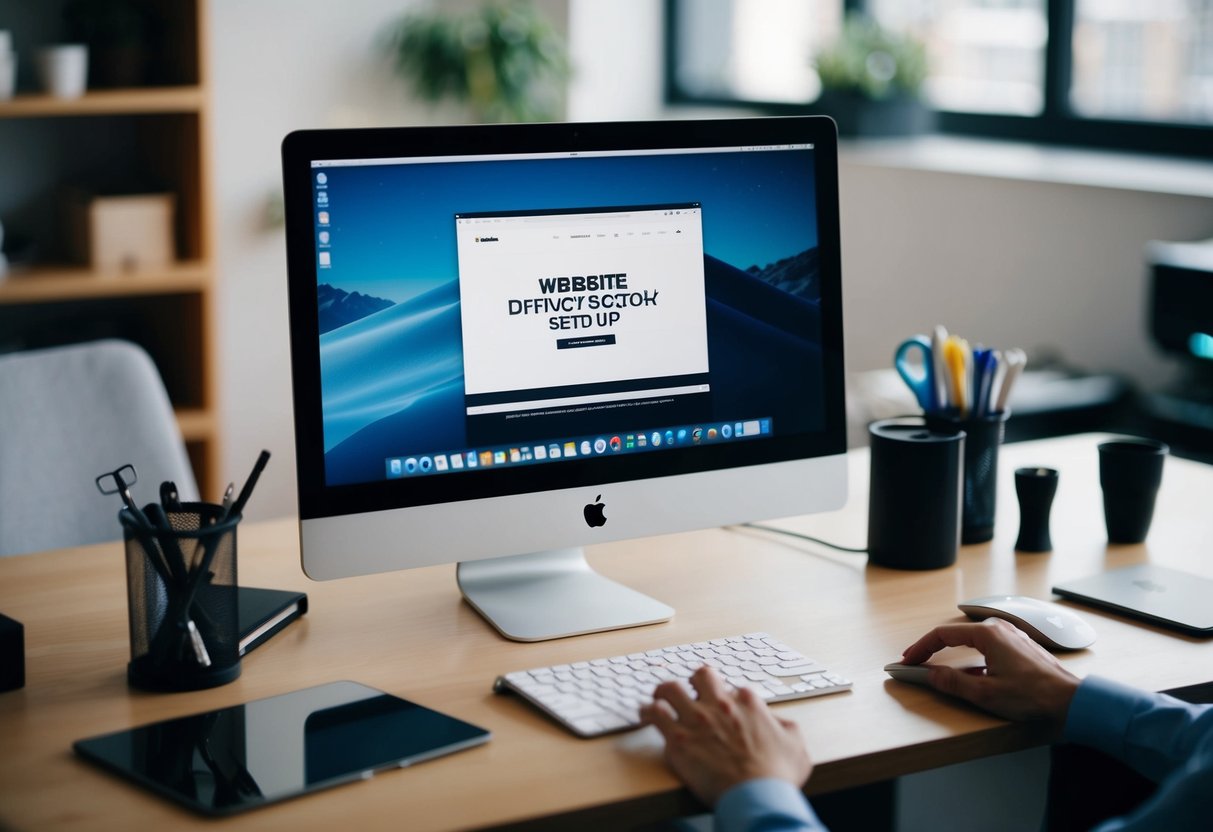
Creating a website on a Mac involves several key steps. You’ll install web hosting software, configure essential settings, and finally publish your site online. These steps will guide you through turning your Mac into a web server.
To host a website on your Mac, you’ll need to install web hosting software. Apache is a popular choice, and it’s often pre-installed on macOS.
To enable it, open Terminal and type:
sudo apachectl start
You’ll need to authenticate with your password. Another option is to install MAMP, which includes Apache, MySQL, and PHP. MAMP makes it easier for beginners with its user-friendly interface. Download it from the official site and follow the installation instructions.
Third-party apps such as Webshare.io can also help, offering additional features and user-friendly setup. Choose software that best fits your skills and project needs.
Once your software is installed, configuring it for your needs is essential. With Apache, you’ll edit settings in the /etc/apache2/httpd.conf file.
Use Terminal to open the file:
sudo nano /etc/apache2/httpd.conf
Here, you can configure options like port number and directory paths. For MAMP, most configurations can be done through its graphical interface. You can set your root directory, PHP version, and port numbers without touching the command line.
When using web design software for Mac, you might find built-in settings for easier configuration. Make sure to save your changes and restart your server to apply them.
To publish your website, you’ll first need to create your web pages. Programs like iWeb or RapidWeaver are great macOS options for designing pages. These tools provide templates and drag-and-drop functionality, making it simple to create a polished site.
Once your site is ready, save your files in your server’s document root, e.g., Library/WebServer/Documents for Apache. If using MAMP, place files in the htdocs folder.
To make your site accessible externally, consider registering a domain, then configure settings as per your domain registrar’s instructions. Access your site by entering your Mac’s IP address or domain name in a web browser to test it.
Starting with a clear design helps create a professional-looking website. Choose from website templates or customize your design using HTML and CSS. Focus on creating engaging content to make your site informative and appealing.
Website templates can be a great starting point for designing your site. Templates save you time because they come with pre-designed layouts. Many builders like Wix and Squarespace offer a wide range of options. You can select templates that fit different styles or industries.
Drag-and-drop interfaces make customization even simpler. You can move elements around the page without any coding skills. This allows you to focus on the content and layout, rather than technical details. Make sure your chosen template is responsive, ensuring your site looks good on both desktop and mobile devices.
Once you’ve chosen a template, customizing it allows you to make the site your own. Adding color schemes, and images, and changing font styles can help align the site with your brand. Tools within builders like Squarespace and Wix let you adjust many design elements.
If you have knowledge of HTML and CSS, you can further refine the look of your site. This expertise allows you to make specific changes beyond the basic options provided by the builder. Customizing your design helps your website stand out and look unique.
Effective content draws visitors to your site and keeps them engaged. Your content should be clear and useful. Use headings, lists, and bold text to make important information easy to find. Break down complex topics into simple, understandable parts.
Images and videos can enhance your content, making the site more engaging. Ensure all multimedia is optimized for fast loading times. Regular updates with fresh content can improve your site’s search engine optimization. This might increase your site’s visibility, attracting more visitors over time.
Improving your website’s functionality on a Mac can make it more appealing and effective. By adding e-commerce features, integrating SEO tools, and utilizing analytics, you can create a comprehensive, user-friendly site.
Turning your site into an online store requires careful planning. Using an eCommerce website builder, you can add essential features like product pages, a shopping cart, and secure payment processing. Many website builders come with built-in tools to help you manage inventory and track sales.
Shopping cart recovery is another important feature. This tool allows you to send reminders to customers who leave their carts without checking out, increasing your chances of completing sales. Make sure your platform supports this feature to maximize sales.
SEO tools are essential for increasing your website’s visibility in search engines. Most website builders provide built-in SEO tools to help you optimize your content. Focus on keyword usage, meta descriptions, and image alt tags to boost rankings.
Additionally, many tools offer suggestions for improving page speed and mobile compatibility, both of which can enhance user experience. Consistently updating your site’s content with relevant keywords is key to maintaining good search rankings. Choose an SEO tool that simplifies this process for you.
Analytics tools help you understand your website’s performance and user behavior. Integrate analytics to track metrics such as page visits, bounce rates, and conversion rates. This data allows you to see which parts of your site are working well and which need improvement.
Tools like Google Analytics provide insights into your audience’s demographics, helping tailor your content better. Regularly reviewing analytics will guide your adjustments, ensuring your site meets user needs effectively. With these insights, you can refine your strategies to increase engagement and conversions.
Effectively managing your website on a Mac involves understanding the tools and systems available, ensuring robust security, and relying on strong customer support to solve any issues quickly.
Content Management Systems (CMS) simplify the process of updating and managing your website. WordPress, Joomla, and Drupal are popular CMS options that can be accessed from a Mac.
These platforms allow you to create, edit, and publish content without needing extensive coding knowledge. They offer a wide range of themes and plugins to customize your site, enhancing both the functionality and visual appeal.
Securing your website is essential to protect it from threats. SSL certificates encrypt information transferred between users and your site, ensuring data safety. Many web hosts offer free SSL certificates as part of their services.
Regularly update all website software and plugins to patch vulnerabilities. Employ tools that offer multi-layered protection, like firewalls and malware scanners, to detect and prevent unauthorized access.
Strong passwords and two-factor authentication add additional layers of security. Back up your website’s data regularly. Using plugins that automate and schedule these backups adds convenience and further protects your site from data loss due to cyber-attacks or server failures.
Good customer support can be vital when you face technical issues that affect your website’s performance.
Choose a hosting provider offering 24/7 support through multiple channels, like phone, email, and live chat.
Check whether your CMS provider or hosting service offers detailed knowledge bases or community forums. These resources can be helpful for finding quick answers to common questions.
A responsive support team can significantly reduce downtime and mitigate the impact of technical issues. Some hosting services provide dedicated account managers or priority support, ensuring personalized service and faster resolution times for their customers.
To effectively promote your website, focus on using a range of marketing tools, building a strong online presence, and regularly checking and improving site performance. These strategies can greatly increase your site’s visibility and help attract more visitors.
Utilize marketing tools to help drive traffic to your website. SEO tools like Google Analytics and SEMrush can improve your site’s search ranking. They help you understand what keywords are working and how you can optimize content.
Email marketing platforms such as Mailchimp let you reach out to potential users with newsletters and updates. Additionally, using social media tools like Hootsuite can schedule posts and track engagement on platforms like Facebook, Instagram, and Twitter.
Build a strong online presence to attract and engage with your audience.
Start by setting up social media profiles and consistently post content relevant to your website theme. Interacting with users through comments and messages helps build a community around your site.
Consider creating content like blog posts or videos to share valuable information. Collaborating with influencers in your industry can also extend your reach to their audience. This presence not only attracts traffic but establishes authority in your field.
Regularly assess your site’s performance to identify areas needing improvement.
Use tools like Google PageSpeed Insights to check load times and identify any speed issues. Faster websites rank higher on search engines and provide better user experiences.
Additionally, implement A/B testing to compare different versions of web pages to see what works best. Checking metrics like bounce rate and average session duration helps you understand visitor behavior.
Optimize your site’s design to be user-friendly and mobile-responsive, ensuring accessibility across all devices.
Learn about setting up and hosting a website on your Mac. Find out about local web server configurations, public hosting options, popular server applications, and free solutions. Understand the benefits and challenges of using a Mac for web hosting.
To set up a local web server on a Mac, you can use the built-in Apache server. First, enable Apache through the Terminal with a simple command. Next, configure your DocumentRoot by editing the httpd.conf file. Finally, place your website files in the designated folder and start the server to test your site locally.
Hosting a public website requires more than just a local setup. You need to ensure your Mac is connected to the internet and assign a static IP address. Additionally, configure your router’s port forwarding to allow external access to your server, and make sure your domain points to your server’s IP address.
Popular local web server applications for Mac include MAMP, XAMPP, and Local by Flywheel. These applications offer user-friendly interfaces and simplify the process of setting up a local development environment. They typically include Apache, MySQL, and PHP, providing a complete stack for testing websites before going live.
Yes, Mac users can opt for free web server solutions like Apache, which is pre-installed on macOS. Other options include Firebase Hosting, which offers a limited free tier, and GitHub Pages, ideal for static websites. These services enable basic hosting capabilities without additional cost.
To use macOS built-in tools for web hosting, enable the Apache server through Terminal. Edit configuration files such as httpd.conf to adjust settings like DocumentRoot and enable PHP support if needed. Finally, use the Terminal to start or stop the server and test your setup through your web browser.
Hosting a website on a Mac offers convenience and control over your server environment. It also allows easy access to local development and testing.
However, Macs may not be optimized for long-term hosting compared to dedicated servers. Limitations include potential hardware constraints and the need for constant internet connectivity.